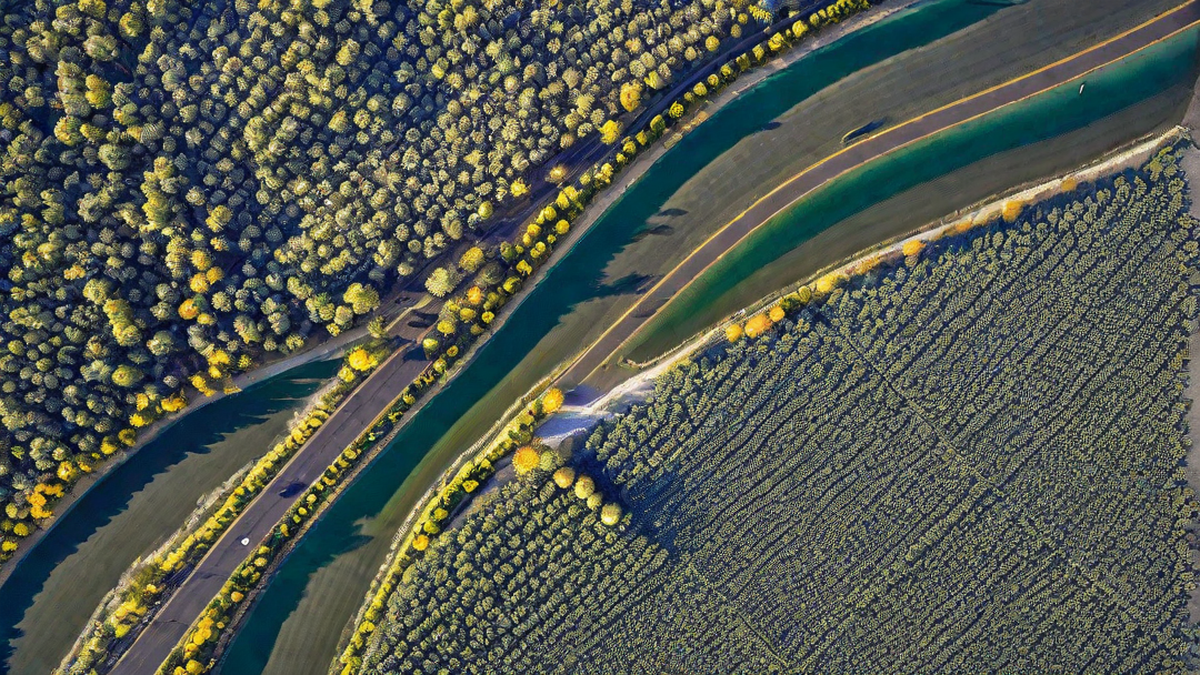Planning a jogging route on Google Maps can be a great way to find new paths, explore different areas, and add some excitement to your running routine. As an avid runner myself, I have found this tool to be incredibly helpful in finding the perfect routes that suit my preferences and needs. In this article, I will guide you through the process of planning a jogging route on Google Maps, and share some personal tips and tricks along the way.
Step 1: Open Google Maps
The first step is to open up Google Maps on your computer or mobile device. If you don’t have the app installed, you can easily download it from your device’s app store.
Step 2: Identify Your Starting Point and Ending Point
Think about where you want to start and finish your run. It could be your home, workplace, or any other location that is convenient for you. Once you have decided on the starting and ending points, enter the addresses or names of the locations in the search bar of Google Maps.
Step 3: Choose the Walking or Running Option
After entering your starting and ending points, click on the “Directions” button. By default, Google Maps will provide you with driving directions, but for planning a jogging route, we need to switch to walking or running directions. Look for the icons of a person walking or running, usually located above the directions.
Step 4: Customize Your Route
Google Maps will now show you a suggested route for your jog. However, you can customize this route to your liking. Simply click and drag the blue line on the map to make detours, avoid certain areas, or explore new paths. Take advantage of this feature to make your route more interesting and enjoyable.
Step 5: Explore the Terrain
One of the advantages of using Google Maps for planning jogging routes is that it provides valuable terrain information. Look for the elevation profile on the left side of the map to get an idea of any hills or inclines along your route. This can help you prepare mentally and physically for the run.
Step 6: Save and Share Your Route
If you’re happy with the route you have created, you can save it for future reference. Click on the three dots on the top right corner of the screen and select “Save.” You can give your route a name and even add some notes for your own reference. Additionally, you can share your route with friends or fellow runners by clicking on the “Share” option.
Step 7: Try Different Routes
Don’t be afraid to experiment with different routes using Google Maps. It’s a powerful tool that allows you to discover new areas and challenge yourself with different terrains. You can save multiple routes and switch them up to keep your running routine fresh and exciting.
Conclusion
Planning a jogging route on Google Maps is a simple and effective way to personalize your running experience and discover new paths. By following these steps and incorporating your own preferences, you can create customized routes that suit your fitness goals and provide you with an enjoyable running experience. So go ahead, lace up your shoes, and start exploring!